Macros
How to enable macros in Microsoft Excel
A macro is a nifty little program that can be hidden within Excel to automate specific strings of commands. They are particularly useful for a spreadsheet where the user doesn't need to see all the behind-the-scenes working out, and can make things much quicker, simpler and more elegant.
Why do I need to enable macros?
Many Excel spreadsheets will include macros in them to add functionality. However, macros are an extremely powerful tool which can be used to automatically create documents, open, close, save, delete, email and much more. So if you have a file that contains macros and you're not sure you can trust the source, it could be dangerous for your computer's security. For this reason, most of the time Excel will be set to automatically block macros, or at least warn you before running them. Therefore if you do want macros to be allowed to run you need to change the security settings in Excel.
How do I enable macros?
In Excel 2007:
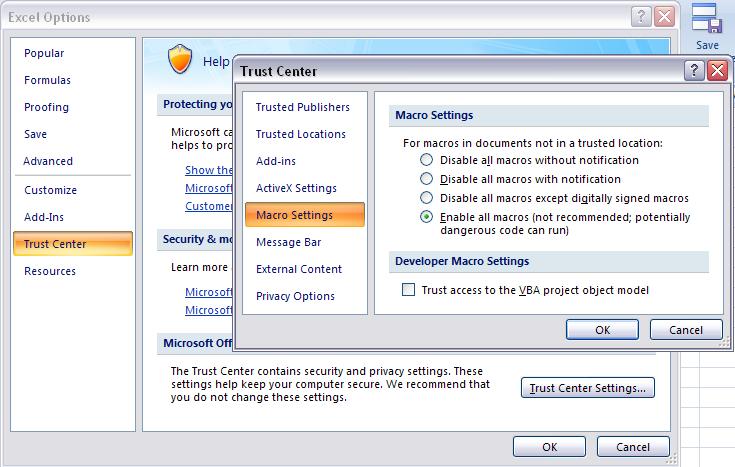 |
Click the home menu (the round 'Office Button' at the top left), and select Excel Options from the bottom of the box. Go to Trust Centre Click Macro Settings Select 'Enable all macros' |
In Excel 1997 - 2003:
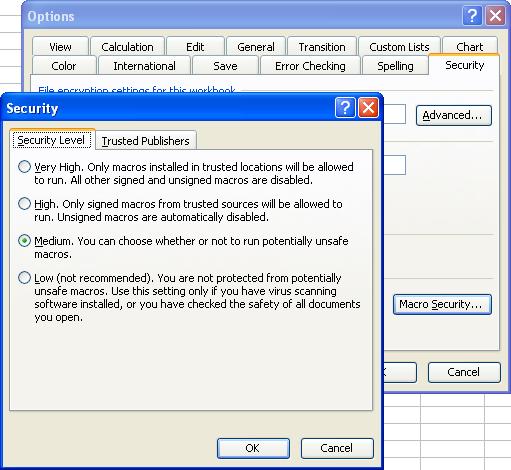 |
Click the Tools menu, and go to Options Select the Security tab Click Macro Security Select 'Medium' or 'Low'. (If on Medium, when you first open a workbook containing macros, it will give you a warning box so you can choose to enable or disable macros for each specific case.) |

